
If you are having a dedicated server or VPS, chances are you are not using it to its full capacity and has room for other applications. But, installing non PHP based applications is not easy and straight forward. In this post I will cover how you can install a nodejs application on a cPanel based dedicated server or VPS servers usually available from GoDaddy, Hostgator, BlueHost Etc.. . I will be using our Meteor app NYBR for this tutorial.
Installing Nginx
We will use Nginx as a reverse proxy for apache and our nodejs application.
There were three ways to install Nginx and integrate it with cPanel.
- Engintron, Free. This is the one we will be using. Very easy to use, no nonsense. Integrates well with cPanel.
- CPNginx, Paid. Did not consider or explore this paid option.
- NginxCP, Free. This the one I tried first, it just did not work for me. After trying Engintron, I would never use this.
Before moving any further, lets make sure we have a clean slate and clean any earlier installations on Nginx.
How to uninstall Nginx in CentOS 7 / RHEL 7
1. Stop Nginx service and remove Nginx auto start script
sudo systemctl stop nginx.service sudo systemctl disable nginx.service
2. Remove Nginx user and it related directory
sudo userdel -r nginx
3. Delete and related Nginx installation directory
sudo rm -rf /etc/nginx sudo rm -rf /var/log/nginx sudo rm -rf /var/cache/nginx/
4. Remove the created nginx.service script under systemd
sudo rm -rf /usr/lib/systemd/system/nginx.service
How to install Nginx with Engintron
cd / rm -f engintron.sh wget --no-check-certificate https://raw.githubusercontent.com/engintron/engintron/master/engintron.sh bash engintron.sh install
Thats it. Your are done installing Engintron.
You can access Engintron admin page on your WHM under Plugins in side menu.
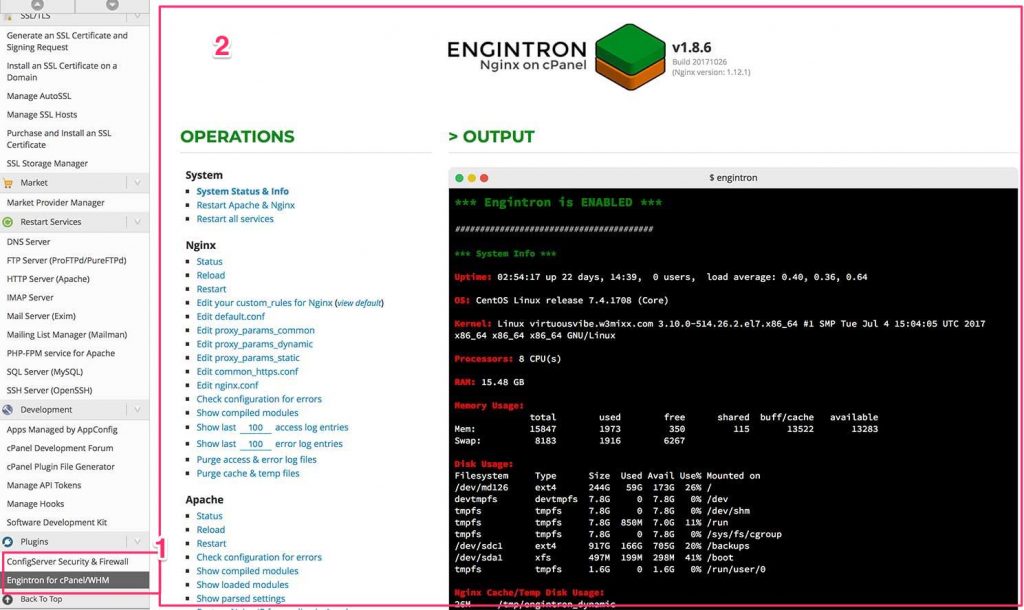
Installing MongoDB on cPanel Centos 7/ RHEL 7
Since we need MongoDB for our Meter app, we will install it now.
1. Add MongoDB repo
sudo vi /etc/yum.repos.d/mongodb-org-3.4.repo
and enter
[mongodb-org-3.4] name=MongoDB Repository baseurl=https://repo.mongodb.org/yum/redhat/$releasever/mongodb-org/3.4/x86_64/ gpgcheck=1 enabled=1 gpgkey=https://www.mongodb.org/static/pgp/server-3.4.asc
2. Install MongoDB
sudo yum install -y mongodb-org
semanage port -a -t mongod_port_t -p tcp 27017
4. Start and Enable MongoDB
sudo systemctl start mongod sudo systemctl enable mongod
Install NodeJS
sudo yum install -y epel-release curl $ curl --fail -sSL -o setup-nodejs https://rpm.nodesource.com/setup_4.x $ sudo bash setup-nodejs $ sudo yum install -y nodejs gcc-c++ make
Installing Passenger
Enable EPEL Repo
sudo yum install -y epel-release yum-utils sudo yum-config-manager --enable epel sudo yum clean all && sudo yum update -y
Make sure everything is set properly
sudo yum update -y
date # if the output of date is wrong, please follow these instructions to install ntp
sudo yum install -y ntp
sudo chkconfig ntpd on
sudo ntpdate pool.ntp.org
sudo service ntpd startInstalling Passenger Packages
sudo yum install -y pygpgme curl
# Add our el7 YUM repository
sudo curl --fail -sSLo /etc/yum.repos.d/passenger.repo https://oss-binaries.phusionpassenger.com/yum/definitions/el-passenger.repo
# Install Passenger Nginx
sudo yum install -y nginx passenger || sudo yum-config-manager --enable cr && sudo yum install -y nginx passengerInstall Passenger Nginx Module
passenger_root /some_dir/locations.ini; # Replace with output of passenger-config --root passenger_ruby /usr/bin/ruby; passenger_instance_registry_dir /var/run/passenger-instreg; passenger_log_file /var/log/myapp-passenger.log;
Validate the installation
sudo /usr/bin/passenger-config validate-install
Installing the MeteorJS Application on cPanel Hosting
Build Meteor App
Change into your meteor directory on your local system and run
meteor build ../build-ngbr/ --verbose --server-only --server=https://my-app-server.com --mobile-settings=settings.json
Upload myapp.tar.gz to remote host. You can use scp
scp /path/to/myapp.tar.gz root@remotehost.com:/root
Now back to the remote system…
It’s always a good idea to run each app under it’s own user name. Since we are using cPanel, lets create a separate account on WHM. Let it be, myappuser.
Extract the application we uploaded before.
sudo mkdir -p /var/www/myapp
cd /var/www/myapp
tar xvzf /root/myapp.tar.gz
chown -R myappuser: .
rm /root/myapp.tar.gzInstall application dependencies
The application dependencies must be install as the app user
sudo -u myappuser -H bash -lcd /var/www/myapp/bundle/programs/server
npm install --productionExit from application user
exit
Create Nginx configuration file
sudo nano /etc/nginx/conf.d/myapp.confAdd following configuration to the file.
server {
listen 80;
server_name my-app-server.com;
# If you are using ssl, uncomment below three lines and change listen above to 443
# ssl on;
# ssl_certificate /etc/letsencrypt/live/my-app-server.com/fullchain.pem;
# ssl_certificate_key /etc/letsencrypt/live/my-app-server.com/privkey.pem;
# Tell Nginx and Passenger where your app's 'public' directory is
root /var/www/myapp/bundle;
# Turn on Passenger
passenger_enabled on;
# Tell Passenger that your app is a Meteor app
passenger_app_type node;
#Even though the root was /var/www/myapp/bundle it would look a directory below
# at /var/www/myapp/, so had to add bundle before main.js
passenger_startup_file bundle/main.js;
# Tell your app where MongoDB is
passenger_env_var MONGO_URL mongodb://localhost:27017/myapp;
# Tell your app what its root URL is
passenger_env_var ROOT_URL https://yourappurl.com;
passenger_env_var METEOR_SETIINGS '{"facebook":{"AppID":"156714******","AppSecret":"*********"},"public":{"facebook":{"permissions":["public_profile","email"],"profileFields":["id","name","gender","location","email","first_name","last_name","link","username","locale","age_range"]}}}';
}
Make sure there are no errors in Nginx configuration and restart it
nginx -t
systemctl restart Nginx
Making Sure Everything is Working
Open your browser and access your app. It should work. If you face any issues, check the error log at
/var/log/myapp-passenger.log;
Debugging
- Make sure your mongoldb is up and running. If it has a password, be sure to set it.
- Check if your Nginx root and passenger_startup_file are correct.
- Be sure to set any environment variables your application need in the /etc/nginx/conf.d/myapp.conf file. We have set METEOR_SETIINGS as an example.